Header
Search: A keyword search
is available in the calendar header to
quickly search all events.
Other calendars and
support: Select the Other
Calendars & Resources button to view a
list of additional calendars and support
link.
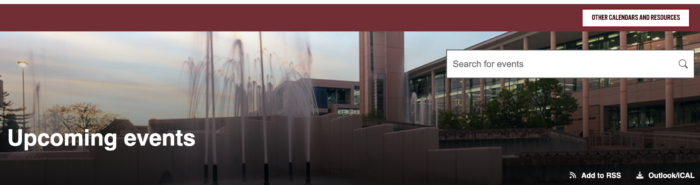
Navigation
Event Type: Select
Featured or All events from the drop-down
menu.
Date: To view events for
a specific date, simply use the date
selection feature in the drop-down menu.
Categories: Select a
specific category of events from the
drop-down menu.
View Format: View events
in a list view or traditional calendar
view by selecting a format icon.

View other calendars
View additional calendars such
as alumni events, academic calendars,
student organization events and
more.
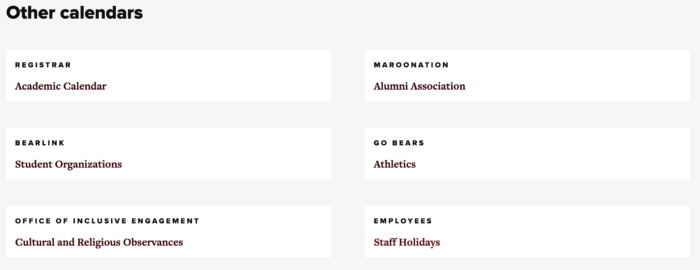
Resources
Submit event to Inside
Missouri State (IMS): Use the
linked form in the Resources section to
submit an event for potential inclusion in
IMS.
Calendar Support: Use the
linked contact page for calendar support.

Calendar editing
- To gain access to add events to the
calendar, you must complete calendar
training.
- Once you have completed training and
are approved, access will be provided
the week of April 8.
Calendar editor resources
- How
to become a Calendar
Editor
- Direct
link to training
- Calendar
Help Docs
- Calendar
instructions
- New
calendar overview
